Service Details
Zoom is an easy to use and versatile video conferencing solution. Zoom meetings can be held anywhere that you have an internet connection, microphone, and/or camera. Meetings can be hosted and attended from your laptop, mobile device or desktop computer.
Your Zoom licensed account from York allows you to host a meeting with no time limit, and up to three hundred participants while allowing screen sharing, chat functionality, recording capability, whiteboard sharing and breakout rooms.
Getting Started
To use Zoom, first install the client, then customize your personal link and meeting settings.
Installing the Zoom Client
- Go to https://yorku.zoom.us
- Click Download Zoom
- Click Download under Zoom Client for Meetings
- Run the file and follow the prompts to install the software
Mobile Devices – To install Zoom on your mobile phone or tablet, install it from the Apple App Store or the Google Play Store
Signing into the Zoom Client
- Launch the Zoom client
- Click Sign in with SSO
- Enter yorku under Company Domain
- Sign in using your Passport York credentials
Customizing Meeting and Security Settings: Contact Lassonde IT to customize Zoom settings and setup important security features.
Hosting a Meeting
The best way to conduct a video conference is to self-host from your own device. Simply send an invitation or your meeting room link to your participants. Once they join, your meeting can start.
Contact Lassonde IT for detailed information on scheduling and hosting a meeting.
Training
- Training videos on using Zoom can be found on York’s Zoom Website
- Request one on one training for using Zoom by contacting ask2lit@lassonde.yorku.ca to setup an appointment
Hosting a Meeting in your Classroom (Two-way video conference)
To host a video conference from your classroom, assistance must be requested from UIT – AVSS.
- Contact Lassonde It for help in Hosting a Meeting on Zoom to send an invitation to your meeting participants
- Ask your faculty assistant to book video conferencing equipment and assistance through CEO (Classroom Equipment Ordering). Note that requests must be made at minimum five business days in advance
- If you are an adjunct faculty, e-mail a request to ask2lit@lassonde.yorku.ca at minimum seven business days in advance and include the following information:
- Date of class
- Start and end time of class
- If you are an adjunct faculty, e-mail a request to ask2lit@lassonde.yorku.ca at minimum seven business days in advance and include the following information:
- Room number
Hosting a Meeting in your Classroom (One-way video conference)
You can invite a virtual guest speaker to your class for a one way video conference. This means that the guest speaker will not be able to see or hear the class, but the class will be able to see and hear the guest speaker. This can be done with equipment already built into the classroom.
If you have issue on Hosting a Meeting on Zoom to schedule your meeting, and start the meeting from the classroom computer and display. Please contact Lassonde IT.
Requesting Assistance with Video Conferencing
Osgoode ITS can assist with coordinating and testing a video conference when the meeting is more complex, and involves multiple parties and participants.
- Contact Lassonde IT to book a room for the conference. Book the location for an hour prior and an hour post event to allow for setup requirements.
- If you are unsure about the best location to host your conferencing event, please let us know and we will work with you to determine the best location for your needs
Available For
- Full Time Staff
- Temporary Staff
- Full Time / CLA Faculty
- Visiting / Adjunct Faculty
Pricing
- There is no charge for using Zoom
- Extended Zoom License Options:
- 500 participant – $600 + HST per year
- 1,000 participant – $1080.00 + HST per year
- Charges apply when UIT – AVSS provides equipment upon request
Need Help?
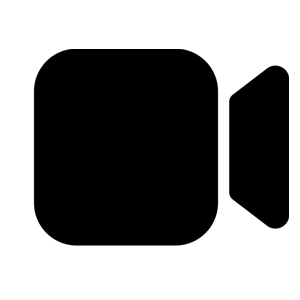 | Virtual IT Help desk |
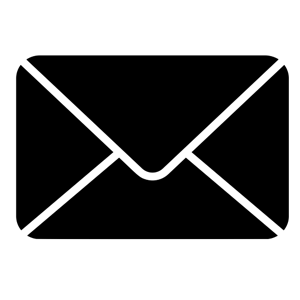 | Email Us |
 | In-Person Support BCEE 108 | M-F 8.30 AM – 4.30 PM WSC 100A | M-F 8.30 AM – 8.30 PM |
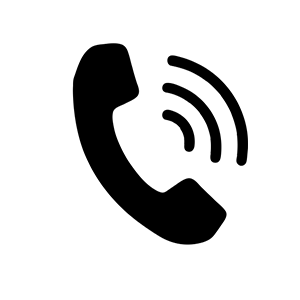 | +1(416)-736-5588 | M-F 8.30 AM – 4.30 PM |
Intranet
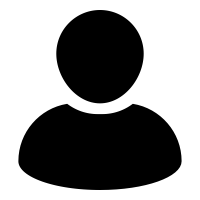 | Staff Intranet |
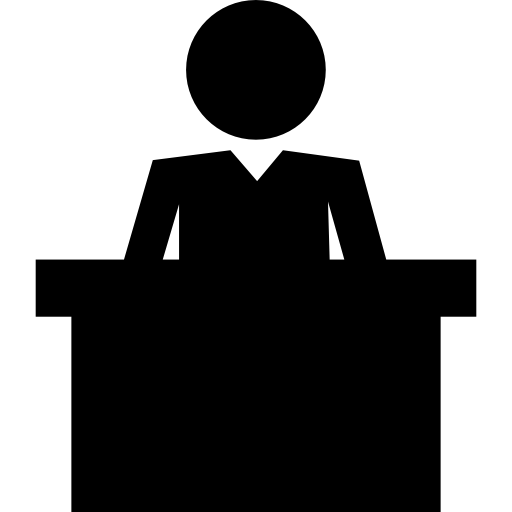 | Faculty Intranet |
| Student Intranet |